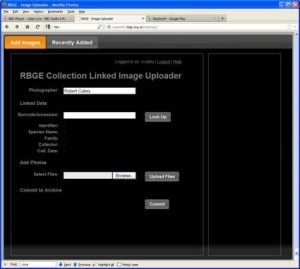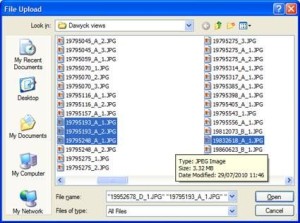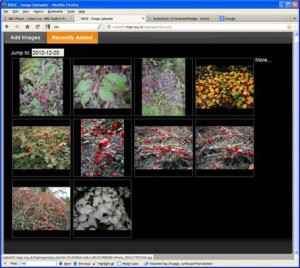A step-by-step guide to adding images to the RBGE collections image management system.
1. Go to URL is http://webed05.rbge.org.uk/rbgimage/
2. To log on enter RBGE network username and password.
3. Then Type in Artist /photographer – this is “sticky” from last record.
4. Enter an accession number (& qualifier) or specimen barcode and Look-up.
5. Check correct data appears.
6. Then “Browse” to image files (SD card, local disk etc.)
7. If using a newish OS/browser you can select a number of files (hold Ctrl-button and click to highlight ) – then click Open button to upload the files.
8. Upload the files you have selected.
9. Check they are the ones you want (do any rotates needed) and click Commit button.
That’s it.
If any image gets added to a wrong accession number or specimen barcode (and it will happen !– don’t worry) use the recently added tab and hover over the image that’s wrong and send me an email with the ID number.
The database has had a number of large imports to get it started, so you may find that you are adding the odd duplicate. Don’t worry we are currently working on finding and removing them.
Plant Records Officer monitors what is entered into the database and “supress” any that are of internal (RBGE) interest only i.e. poor images or images that are only of use to horticulture or science rather than of interest to the wider world.
This tool is currently intended for images of the RBGE Living Collection & images associated with a particular (E) herbarium specimen – the images may be used throughout the institution (website, mobile apps etc.) and may be shared with our data partners (GBIF, EOL, Europeana etc.) at screen resolution, with a link back to the image on the RBGE website, and will remain associated with the artist/photographer’s name.
Robert Cubey
Any questions or issues r.cubey@rbge.org.uk